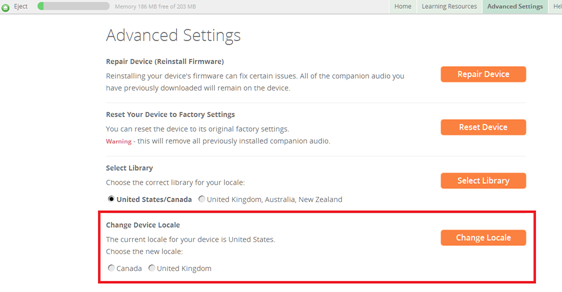The LeapStart is available in English only, but settings may be adjusted between American and Queen's English, or American and Canadian English (e.g. "Zee" vs. "Zed")
To change the country (Locale) setting on LeapStart, connect the device to the LeapFrog Connect application.
From the LeapStart Home page, press and hold the “Shift” key on the computer keyboard while clicking “Advanced Settings” on the top right of the page. Note, if the Shift key is not held down while clicking Advanced Settings, the Locale option will not appear on the Advanced Settings page.
When Advanced Settings is opened while holding down the Shift key, “Change Device Locale” will appear as the last option listed on the page:
To change Locale to the correct country, click the button next the country, click “Change Locale”, then confirm the Locale change: