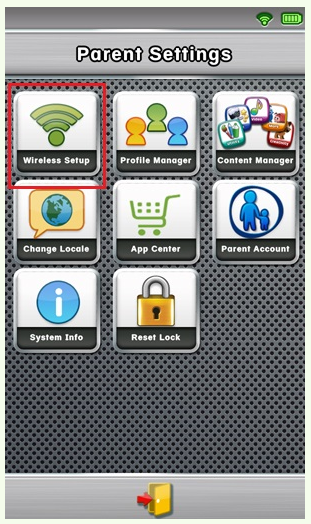Note: the below screen shots are from the LeapPad Ultra. Steps are virtually identical on LeapPad3 and LeapPad Platinum, although the screens will look slightly different.
If your home network is using a hidden SSID (SSID is the broadcast name of the Wi-Fi router), it will not appear on your LeapPad. Follow the instructions that came with your wireless router to make your network visible.
You may be out of range of your network, and may need to get closer to your router to make it appear. If this does not work, you can also try resetting Wi-Fi on your tablet, by doing the following.
1. Power off, then power on the LeapPad
2. At the bottom of the "Sign In" screen, click the icon of a parent and child
3. You will be prompted to enter your 4 digit Parent Lock code to access Parent Mode. Enter your code.
4. This will bring you to the Parent Settings menu. Click the icon for Wireless Setup
5. Verify the On/Off toggle switch at the bottom of the screen is set to On
6. You should see all available wifi networks within range
7. Tap on the wifi network you wish to join and enter the password if required
If the above does not resolve your issues, there may be another problem with your wireless network. Check to see that other devices that use the wireless network are able to connect properly, for example, navigate to a webpage on your computer using the wireless network. To troubleshoot these issues, please refer to your ISP or network provider.
Note: To see all available Wi-Fi troubleshooting in one place, please visit www.leapfrog.com/wifi